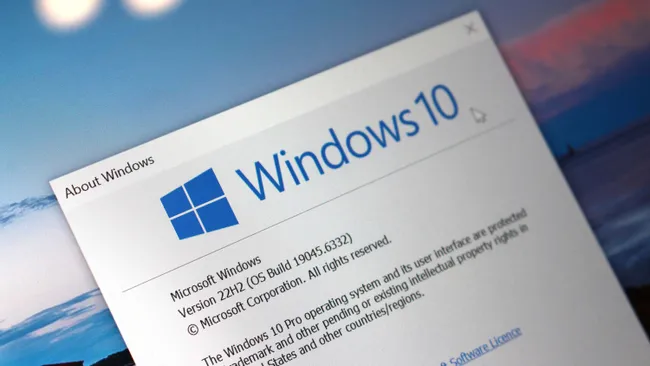It’s hard to believe, but Windows 10 has been around for over a decade. If you’ve grown used to it, this news might sting a bit: October 14, 2025, marks the official end of life for Windows 10. After that, Microsoft will stop providing updates, security patches, and technical support.
Don’t panic just yet. Your PC won’t suddenly stop working. But ignoring this milestone could leave your system exposed to malware, software glitches, and hardware compatibility headaches. So, what’s the smartest move? In this guide, I’ll walk you through three practical ways to keep your computer secure and usable: enrolling in the Extended Security Updates (ESU) program, upgrading to Windows 11 on supported hardware, or even upgrading unsupported hardware with some clever workarounds.
Option 1: Stick With Windows 10, Enroll in ESU
If you’re comfortable with Windows 10 and don’t want to jump to Windows 11 just yet, Microsoft’s Extended Security Updates (ESU) program is your safety net. Essentially, it’s a bridge that keeps critical security updates coming until October 13, 2026. Think of it as a temporary shield while you figure out your long-term plan.
How to Enroll
There are three main ways to enroll:
-
Free – Available if you back up your files to OneDrive.
-
Microsoft Rewards – Redeem 1,000 points to access ESU.
-
Paid – A one-time $30 payment will unlock the program.
Each Microsoft account can register up to 10 devices, and your PC must be running Windows 10 version 22H2 with all current updates installed.
Step-by-step enrollment:
-
Open Settings → Update & Security → Windows Update.
-
Click Check for updates to ensure your system is fully up-to-date.
-
Select Enroll now under the end-of-support notification.
-
Choose your enrollment option—OneDrive backup, Rewards, or purchase.
-
Follow the prompts and click Done.
Once enrolled, your PC will continue receiving essential security updates, but feature updates and Microsoft support won’t be included. Think of it as keeping your computer safe just long enough to plan your next move.
Option 2: Upgrade a Supported PC to Windows 11
The most straightforward and future-proof method is to upgrade to Windows 11, Microsoft’s latest OS. If your hardware checks all the boxes, you can perform an in-place upgrade, keeping your apps and files intact.
Hardware Checklist
To upgrade smoothly, your PC needs:
-
UEFI firmware with TPM 2.0 enabled
-
Secure Boot (recommended but not mandatory)
-
Minimum processor, RAM, and storage specifications
If your system still uses legacy BIOS, you’ll need to convert your drive from MBR to GPT and switch to UEFI using the MBR2GPT tool.
Upgrade Steps
For supported systems (UEFI + TPM 2.0):
-
Go to Settings → Update & Security → Windows Update.
-
Click Check for updates.
-
When Windows 11 appears, click Download and install.
-
Restart your PC and let the upgrade finish.
For legacy BIOS systems:
-
Convert MBR to GPT using MBR2GPT.
-
Switch the firmware to UEFI.
-
Enable TPM 2.0 and Secure Boot.
-
Proceed with Windows 11 installation.
Yes, it might sound intimidating, but these steps have been tested widely. Many older PCs have made the leap without losing data or functionality.
Option 3: Upgrade an Unsupported PC to Windows 11
Some older computers don’t meet Windows 11’s strict requirements, but all is not lost. Using a custom installation USB, you can bypass restrictions like TPM, Secure Boot, and minimum RAM.
⚠️ Caveat: Installing Windows 11 on unsupported hardware is not officially supported. Security updates may work, but performance and stability aren’t guaranteed. Always back up your data first.
How to Install
-
Download the Windows 11 ISO from Microsoft’s official website.
-
Use a tool like Rufus to create a bootable USB.
-
Choose GPT partition scheme and UEFI (non-CSM).
-
Check options to bypass TPM, Secure Boot, and RAM limits.
-
-
Boot from the USB and run setup.exe.
-
Follow prompts to upgrade in-place or perform a clean installation.
This method gives older PCs a chance to run Windows 11, though some security or performance features may be limited.
Frequently Asked Questions
Q: What updates do I get with ESU?
A: Only critical security updates. No new features or support.
Q: When does ESU end?
A: October 13, 2026. After that, Windows 10 is fully unsupported.
Q: Can I rely solely on antivirus software?
A: No. Antivirus is important, but system updates are critical to defend against modern threats.
Q: Is Windows 11 free?
A: Yes, if your hardware meets the upgrade requirements.
Q: Will I lose files during the upgrade?
A: In-place upgrades preserve your files, but always back up—just in case.
Why Acting Now Matters
I remember when Windows 7 reached end-of-life, many ignored it, and the security issues snowballed quickly. Windows 10’s retirement is a similar wake-up call, but the stakes are even higher today: malware and ransomware are faster and more sophisticated than ever.
Here’s what this really means for you:
-
Security first: Protect your data now before vulnerabilities pile up.
-
Plan ahead: Decide if ESU, a supported Windows 11 upgrade, or a custom installation fits your setup.
-
Back up everything: Even minor hiccups during the upgrade can risk data loss.
Windows 10’s end-of-life isn’t the end of the road—it’s a heads-up. With the right steps, you can stay secure, enjoy the newest features, and keep your PC running smoothly well into the next decade.