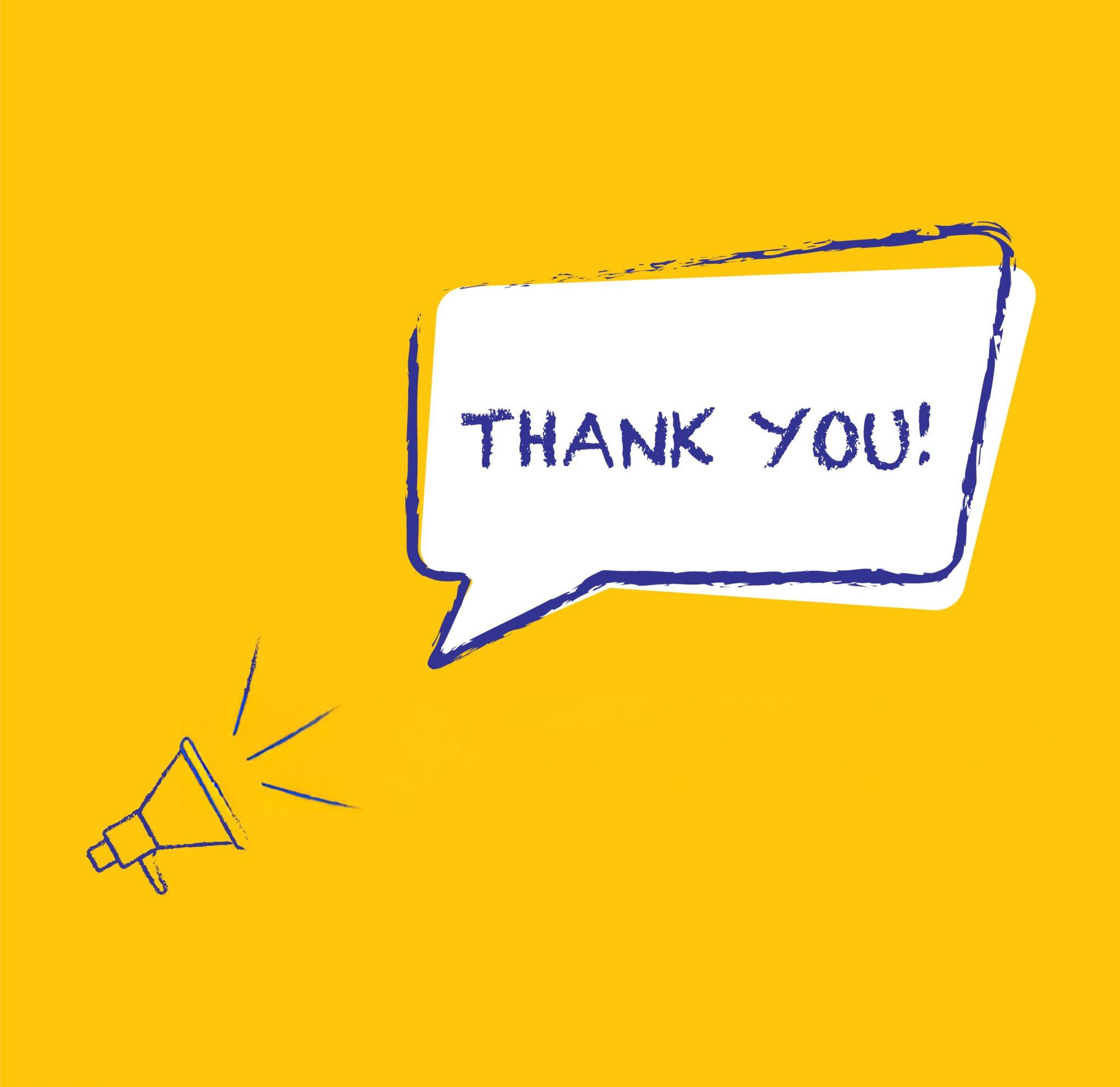Have you ever received a thank-you email right after signing up for a course or making a purchase? It feels nice. That’s because a simple thank-you message builds trust and makes you feel valued. But here’s the challenge: sending these emails manually is exhausting, especially when you’re running a business, freelancing, or managing projects.
This is where Google Sheets’ automatic email workflows come in handy. With the help of Gmail and a little automation, you can make sure every customer, subscriber, or student instantly receives a personalized thank-you email — without you lifting a finger. The best part? You don’t need to write a single line of code.
In this guide, we’ll walk through why thank-you emails matter, how you can set them up using Google Sheets and Gmail, and some pro tips to make your messages feel warm, human, and authentic.
The Problem: Manual Emails Take Time and Energy
Imagine this: you’re running an online store, and fifty people order from you in one day. You want to thank each of them personally. Manually drafting fifty emails could take hours. Even if you copy-paste, you’ll still need to type names, check addresses, and hit send.
Students face the same problem when managing surveys or class projects. Freelancers feel it when following up with clients. Small businesses, nonprofits, and creators all face one issue: too much manual work eats away valuable time that could be used for growth.
Automation solves this. Instead of working harder, you let tools like Google Sheets and Gmail do the heavy lifting for you.
Why Use Google Sheets and Gmail for Email Automation?
You might be wondering: “Why not just use email marketing platforms like Mailchimp or HubSpot?” The truth is, those tools are great but often feel like overkill for simple tasks. They also cost money, which isn’t ideal for students, beginners, or small business owners who just need a lightweight system.
Here’s why Google Sheets automatic email workflows are perfect:
-
Google Sheets acts as your mini-database where you store names, emails, and custom messages.
-
Gmail provides the sending power, ensuring your thank-you emails land directly in inboxes.
-
Both tools are free and already integrated if you have a Google account.
It’s a no-code solution that balances simplicity, affordability, and flexibility.
Step-by-Step: Setting Up Google Sheets Automatic Email Workflow
Now, let’s break down exactly how you can set this up.
Step 1: Prepare Your Google Sheet
Create a sheet with at least three columns: Name, Email, and Status. You might also add a “Custom Message” column if you want extra personalization.
Example structure:
| Name | Status | Custom Message | |
|---|---|---|---|
| Sarah Khan | sarah@example.com | Pending | Thanks for joining us! |
| David Lee | david@example.com | Sent | Grateful for your order. |
This acts as your contact list and record tracker.
Step 2: Write Your Thank-You Email Draft in Gmail
Open Gmail and compose your thank-you message. Keep it short, warm, and personalized. For instance:
“Hi [Name],
Thank you for being part of our journey. We truly appreciate your support.”
Save it as a draft. You’ll connect this later with automation.
Step 3: Use Google Apps Script to Automate Sending
Here’s the magic part. Google Sheets has a built-in scripting tool called Apps Script. You don’t need to be a coder — just copy and paste.
-
In your Google Sheet, go to Extensions > Apps Script.
-
Paste a simple script that loops through the rows and sends Gmail drafts to each email address.
-
Customize it so it marks the “Status” column as “Sent” after the email is delivered.
Even if you’re not a techie, dozens of ready-made scripts exist online. You just need to tweak small parts like the subject line and message body.
Step 4: Schedule Automatic Runs
Apps Script allows you to set triggers. That means you can schedule your thank-you emails to send automatically every hour, day, or week. No more logging in and hitting send.
Real-Life Example: Freelancers Using Automation
When I first started freelancing, I manually wrote thank-you notes to every client after a project. It was exhausting. Then, I set up a Google Sheets automatic email workflow. Now, the moment I update my sheet with a client’s details, Gmail sends them a personalized thank-you note.
The change was dramatic. Clients often replied with, “Wow, thanks for the quick note!” They felt valued, and I saved hours each week. This small automation helped me appear more professional while freeing up my time to focus on creative work.
Comparison: Google Sheets vs. Email Marketing Platforms
To understand the value better, here’s a quick comparison between Google Sheets automatic email and traditional email marketing platforms:
| Feature | Google Sheets & Gmail | Mailchimp / HubSpot |
|---|---|---|
| Cost | Free | Paid (after trial/limits) |
| Setup Time | Less than 1 hour | Several hours/days |
| Best For | Small projects, personal use | Large campaigns, marketing |
| Personalization | Simple but effective | Advanced segmentation |
| Learning Curve | Easy, beginner-friendly | Steeper requires training |
As you can see, Google Sheets is perfect when you need lightweight automation without paying for extra features you may never use.
Tips for Writing Better Thank-You Emails
Automation can handle delivery, but writing a warm thank-you message is still up to you. Here are a few things I learned along the way:
First, always use the recipient’s name. It makes the email feel like it was written just for them. Second, keep your sentences short and positive. A thank-you email doesn’t need to be long; two to three sentences are enough. Finally, don’t make it sound robotic. Add a touch of personality — maybe a smiley or a short line about your excitement.
These small touches can turn a simple automated email into something memorable.
Common Mistakes to Avoid
When setting up automation, beginners often stumble on two main issues.
One is forgetting to test before launching. Always test your script with a small group of emails before going full-scale. I once sent the same email three times to the same client because I didn’t test properly — not a good look.
The other mistake is over-automating. Remember, people love the human touch. Use automation to save time but not at the cost of sounding cold. Keep your emails warm and genuine.
Frequently Asked Questions
Can I attach files using this method?
Yes, with Apps Script you can attach documents, PDFs, or images to your thank-you emails.
Will my emails go to spam?
Not if you use Gmail wisely. Avoid sending too many emails at once and don’t overload your message with links.
Do I need coding experience?
No. Copy-paste scripts work for beginners, and Google provides plenty of templates to start with.
Can I use this for large campaigns?
If you’re sending thousands of emails daily, tools like Mailchimp may be better. But for small to medium tasks, Google Sheets works perfectly.
Why This Matters for Entrepreneurs and Students
For aspiring tech entrepreneurs, automation is a secret weapon. It saves time, builds credibility, and makes you look professional from day one. For students, it’s a learning opportunity. You’re not just sending emails — you’re learning how systems work, which prepares you for bigger automation projects.
Whether you’re thanking donors for a nonprofit project, welcoming new course subscribers, or following up with freelance clients, this workflow is versatile. It grows with you as your needs expand.
Conclusion: Start Small, Grow Big
Sending thank-you emails may seem small, but it leaves a lasting impact. By setting up a Google Sheets automatic email workflow with Gmail, you’re combining efficiency with human warmth. You save time, reduce stress, and make every recipient feel valued.
Start small. Create a sheet, test a script, and send your first automated thank-you note today. Once you see how effortless it becomes, you’ll wonder why you didn’t set this up earlier.
The beauty of no-code automation is that it puts powerful tools in the hands of everyday creators, students, and entrepreneurs. It’s not about replacing the human touch — it’s about enhancing it.