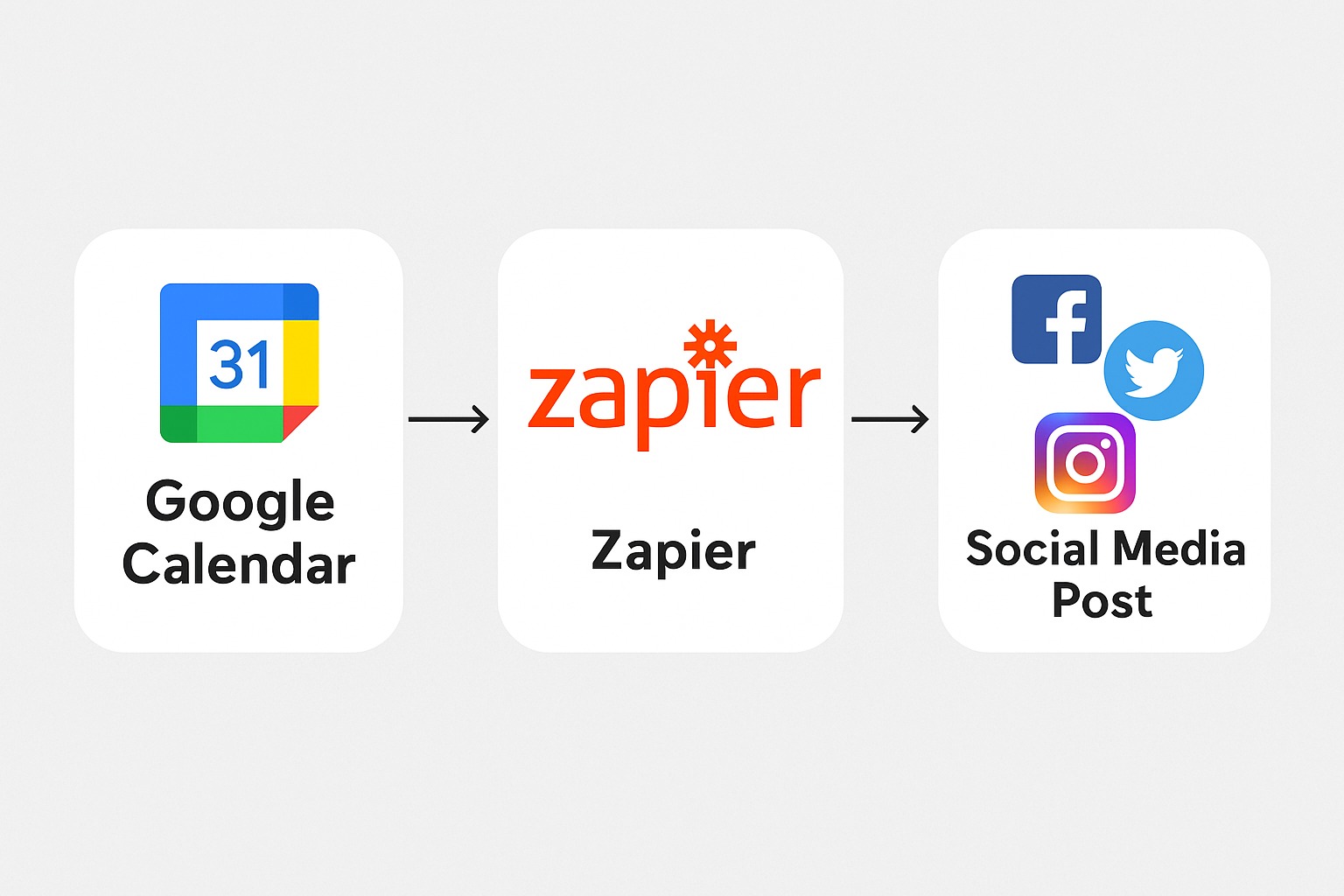If you’ve ever felt the pressure of keeping your social media feeds active while juggling work, family, and maybe even a side hustle, you’re not alone. I used to spend hours hopping between apps, copying captions from notes, and setting reminders to post at “the right time.” The problem? Life doesn’t always respect your posting schedule.
That’s when I discovered a simple no-code trick: using Google Calendar and Zapier together to completely automate my posts. This setup means I can plan weeks of content in one sitting, and everything goes live without me touching a thing. In this guide, I’ll walk you through exactly how zapier social media automation works, why it’s so effective, and how you can make it fit your workflow — whether you’re running a personal brand, a small business, or just trying to post more consistently.
The Struggle of Manual Social Media Posting
Keeping a consistent social media presence is harder than most people think. It’s not just about posting pretty pictures or writing catchy captions. You have to plan content, find the right time to post, and repeat the process daily or weekly.
Even with scheduling tools, there’s often a learning curve, monthly fees, or platform limitations. Some tools don’t support every social network. Others make you jump through hoops to schedule posts. I’ve tried them all — from fancy content management dashboards to scrappy reminder-based methods — and none of them felt truly “set and forget.”
This is where the combination of Google Calendar and Zapier stands out. You already use Google Calendar to manage your time. Why not let it also manage your posting schedule? Zapier becomes the bridge that takes those calendar events and turns them into published posts on your chosen platforms.
Why Google Calendar and Zapier Make a Perfect Pair for No-Code Automation
Google Calendar is something most people already have access to, especially if you use Gmail. It’s easy to add events, set reminders, and keep everything organized visually. Zapier, on the other hand, is a powerhouse of automation — it connects thousands of apps without you writing a single line of code.
When you connect the two, your calendar becomes a command center for your social media. Add an event titled “Instagram Post: New Product Launch” at 10 a.m. next Monday, and Zapier can automatically grab the details, upload your chosen image, and post it on Instagram (or Twitter, Facebook, LinkedIn, and more) at that exact time.
Here’s why this works so well:
-
It uses tools you already know, so there’s no steep learning curve.
-
You can schedule posts far in advance just like you schedule meetings.
-
You control the process fully — no third-party platform owns your schedule.
How Zapier Social Media Automation Works Step-by-Step
The process is straightforward once you set it up.
First, you create a dedicated Google Calendar for social media content. This keeps your work meetings separate from your post schedule. Then, every time you add an event to this calendar, Zapier detects it and sends the details to your chosen social media account.
For example, if you want to post a quote on Twitter every Friday at 9 a.m., you simply add a calendar event with the quote in the description. Zapier picks it up, formats it, and sends it to Twitter right on schedule.
It’s like having a virtual assistant who never forgets a deadline and works for free 24/7.
My Experience: How Automation Changed My Posting Workflow
When I started using this setup, I was skeptical. I thought, “Sure, it might work for text posts, but what about images, hashtags, and tagging?” The truth is, with a bit of creativity, you can automate those too.
I set up my calendar so the event title became the post caption, the description held my hashtags, and a link field pointed to my image file stored in Google Drive. Once the Zap was live, I was suddenly scheduling Instagram, Twitter, and LinkedIn posts for the entire month in under an hour.
This freed up so much mental energy. Instead of worrying about what to post each day, I could focus on engaging with followers and creating better content. The consistency also improved my engagement rate because platforms reward accounts that post regularly.
Comparing Zapier Social Media Automation to Other Scheduling Tools
To see why this no-code approach is worth trying, here’s a quick comparison of Google Calendar + Zapier versus traditional scheduling platforms:
| Feature | Google Calendar + Zapier | Paid Scheduling Tools |
|---|---|---|
| Cost | Free (with basic Zapier) | $10–$50/month |
| Learning Curve | Low | Medium to High |
| Customization | Very High | Limited to platform |
| Integration Across Platforms | Wide (via Zapier) | Usually Limited |
| Control Over Data | Full | Partial |
The biggest advantage is flexibility. With Zapier, you can connect not just to social networks but also to spreadsheets, cloud storage, and email — making your automation part of a bigger workflow.
Setting It Up: Key Steps for Beginners
To make this concrete, here’s how you can set it up without feeling overwhelmed.
Start by creating a new Google Calendar dedicated to social media. Color-code it so it’s easy to spot. Next, in Zapier, create a new “Zap” with Google Calendar as the trigger. The trigger will be “New Event” in your social media calendar.
From there, choose your social platform as the action. For example, for Twitter, you’d select “Create Tweet.” You then map the event’s title, description, and any other fields to the tweet text, image, or links. Finally, test the Zap to make sure it works and turn it on.
From now on, whenever you add a new event in your social media calendar, your post goes out automatically.
Real-Life Applications for Creators and Businesses
This workflow isn’t just for personal accounts. I’ve seen small businesses use it to announce promotions, YouTubers to share new video links across platforms, and non-profits to schedule awareness posts for campaigns.
One of my friends runs a photography studio. She uses a Google Calendar to schedule “photo of the week” posts months in advance. Every Monday morning, Zapier grabs the image from her Google Drive folder, pairs it with her pre-written caption from the calendar, and posts it to Instagram and Facebook without her lifting a finger.
For businesses, this can save dozens of hours each month — time that can be spent on customer service, product development, or marketing strategy.
Tips to Make Your Zapier Social Media Automation Even Better
After using this system for months, I’ve picked up a few tricks. First, keep your file naming consistent. If Zapier knows exactly where to find your images, you won’t have to update the workflow every time.
Second, batch your content creation. Spend one day each month creating all your posts, captions, and images. Load them into your calendar, and then forget about it until next month. This is a massive time-saver and keeps your content consistent in style and tone.
Lastly, always test your Zaps after making changes. Sometimes small adjustments in one tool can break the automation if you don’t check.
Common Questions About Zapier Social Media Automation
People often ask if this works with free Zapier plans. The answer is yes, though there’s a monthly task limit. If you’re posting to multiple platforms daily, you might need a paid plan.
Another question is whether this works with video content. It does, but the process is more involved since some platforms handle video uploads differently. You may need to store your videos in a cloud service like Google Drive and use direct links in your calendar events.
Final Thoughts: Why You Should Try It Now
Automating your social media posts with Google Calendar and Zapier is one of those small changes that can make a huge difference in your productivity. It’s flexible, beginner-friendly, and costs almost nothing to start.
In my experience, the hardest part of content marketing is consistency. This method removes that barrier. You plan once, and your posts go out like clockwork — leaving you free to focus on engagement, creativity, and growth.
If you’ve been feeling burnt out from daily posting, or if you simply want to take a more professional approach to your content scheduling, this is your sign to give it a try. Open Google Calendar, plan your first week of posts, and let Zapier handle the rest. Your future self will thank you.