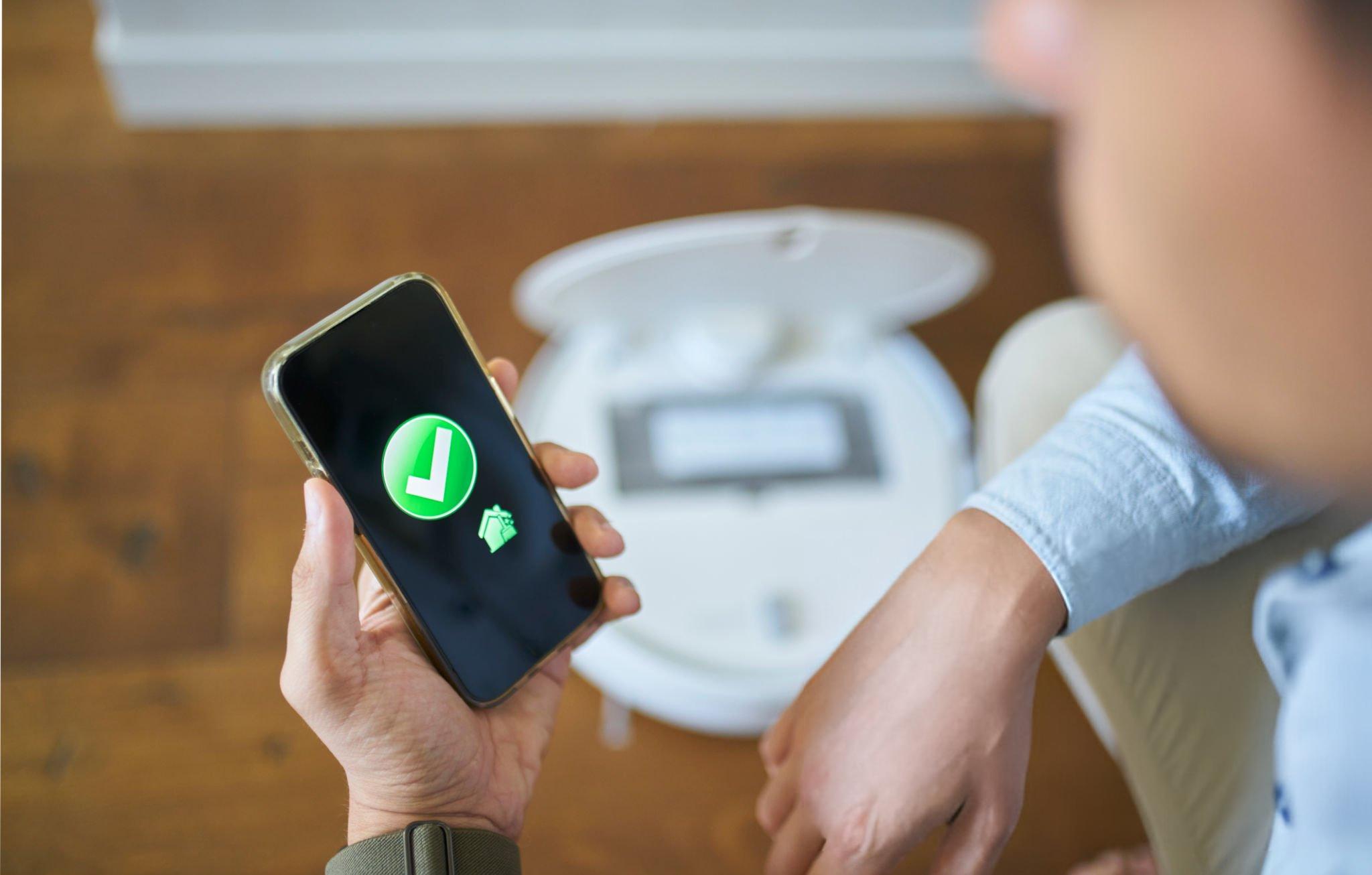Everyday Tasks Automation No Code Can Handle
Think about how many small tasks you repeat every day—sending emails, uploading files, making reminders, or even tracking expenses. These activities may seem harmless, but together they steal hours of your week. The good news is you don’t need to be a programmer to free yourself from this cycle. Thanks to the rise of everyday tasks automation no code tools, you can automate these little jobs in minutes.
I still remember the first time I set up an automation for myself. I connected my Gmail to Google Sheets so that every incoming invoice email automatically logged into a spreadsheet. It felt like magic. Instead of spending 30 minutes a week copying numbers, the sheet updated itself while I worked on bigger projects. This is the power of no-code automation—it saves time, reduces stress, and allows you to focus on what matters most.
In this article, we’ll explore five everyday tasks you didn’t know you could automate without coding. Along the way, I’ll share real examples, practical tools, and expert insights to show just how accessible this is for anyone, whether you’re a student, freelancer, or aspiring tech entrepreneur.
Why Automating Everyday Tasks Matters
Automation isn’t just for big companies running factories or high-tech startups. According to Zapier’s 2024 State of Business Automation Report, 94% of workers say they perform repetitive tasks daily, and almost half believe these tasks waste up to three hours a day. That’s 15 hours a week you could reclaim.
The beauty of no-code automation is its simplicity. You don’t have to write complex scripts or learn programming. Instead, you use visual interfaces, drag-and-drop builders, and pre-built templates. These tools connect apps you already use—like Gmail, Google Drive, Slack, Trello, or Notion—and allow them to “talk” to each other.
By automating even one or two everyday tasks, you can experience:
-
Consistency (never forgetting deadlines)
-
Accuracy (fewer copy-paste mistakes)
-
Peace of mind (systems running in the background)
With that in mind, let’s dive into five specific examples you probably didn’t know you could automate today.
Task 1: Automating Your Email Organization
Email overload is one of the most common productivity killers. On average, office workers spend 28% of their week managing email (McKinsey). But with no-code automation, your inbox doesn’t have to control you.
Imagine this: every time you receive a job offer email, it automatically gets labeled “Career” and forwarded to a special folder. Or, when you receive receipts, they’re instantly added to Google Drive and logged in a spreadsheet.
Tools like Zapier, Make (Integromat), or Microsoft Power Automate let you build these flows in minutes. Personally, I use an automation that takes every newsletter I subscribe to, puts it in a folder, and marks it as read. That way, I only check them once a week instead of being distracted daily.
| Automation Example | Tool | Benefit |
|---|---|---|
| Save invoices from Gmail to Google Drive | Zapier | Keeps financial documents safe automatically |
| Move “Meeting Confirmations” to Calendar | Make | Never miss important appointments |
| Auto-tag job opportunities in inbox | Power Automate | Keeps career emails organized |
This isn’t just about saving time—it’s about reducing decision fatigue. You’ll spend less energy sorting emails and more energy focusing on meaningful work.
Task 2: Scheduling Social Media Posts Automatically
If you’re a creator, freelancer, or small business owner, managing social media can feel like a full-time job. Posting consistently, replying to comments, and tracking analytics eats up hours.
Here’s where everyday tasks automation, no-code platforms shine. Tools like Buffer, Hootsuite, or Later allow you to write posts in bulk and schedule them weeks in advance. You can even set up automations so that whenever you publish a blog article, it’s automatically shared to Twitter/X, LinkedIn, and Facebook.
I once helped a friend who runs a handmade craft shop automate her social media. Instead of waking up every morning to post on Instagram, she prepared a week’s worth of posts in one sitting. A scheduling tool handled the rest. The result? Her followers saw consistent updates, engagement increased, and she felt less stressed.
Even better, you can connect these tools with Canva to automatically pull in branded templates. Imagine designing once and letting the system generate posts every time you upload a product photo.
Task 3: Tracking Expenses Without Manual Entry
Money management often feels tedious, especially for freelancers or students trying to stick to a budget. You probably save receipts, enter numbers into Excel, and still miss transactions.
But with automation, you can connect your bank emails or PayPal receipts directly to a Google Sheet. For example, if PayPal sends you a payment confirmation, tools like Zapier can log it instantly under “Income.” The same works for expenses.
I use an automation that logs every Amazon purchase into a sheet. This not only helps me track spending but also makes tax time much easier. Instead of digging through emails, I have a clean report ready to go.
Experts recommend integrating tools like Expensify, QuickBooks, or Notion Finance Templates with automation services. A freelance designer I interviewed said, “I used to spend Sundays sorting receipts. Now, my system does it while I binge-watch my favorite shows.”
Automation in finance doesn’t just save time—it reduces the risk of forgetting small expenses that add up over time.
Task 4: Backing Up Files and Photos Automatically
We all know the pain of losing files—whether it’s a school essay, work project, or precious photos. Yet many people still rely on manually dragging files into cloud storage.
With no-code automation, backups happen automatically. For example:
-
Every photo you take on your phone syncs with Google Drive.
-
Every document added to a project folder in Dropbox copies to OneDrive.
-
Every weekly report emailed to you is stored safely in Notion.
When I was in university, I once lost a week’s worth of assignments because I forgot to back them up. Since then, I’ve used IFTTT (If This Then That) to automatically send all my Google Docs to Dropbox every night. It takes two minutes to set up but has saved me from countless headaches.
This type of automation is like insurance for your digital life. You may not notice it running, but when disaster strikes, you’ll be grateful it’s there.
Task 5: Creating Smart Reminders and To-Do Lists
We’ve all missed deadlines, forgotten groceries, or skipped workouts simply because we relied on memory. The human brain isn’t great at juggling dozens of small tasks, but automation tools can help.
Imagine texting yourself a to-do item while commuting, and it automatically appears in your Notion task manager. Or whenever a new task is assigned in Trello, you get a personalized Slack reminder.
Tools like Todoist, Notion, Google Tasks, and ClickUp integrate beautifully with automation platforms. One of my favorites is connecting Google Calendar with Slack so that an event reminder pings me 15 minutes before the meeting. It feels like having a personal assistant.
Case studies show that automated reminders can boost productivity by up to 40% because they reduce mental load. You don’t waste time remembering what to do; the system nudges you at the right time.
My Experience: Living With Everyday Automation
When I first experimented with no-code automation, I worried it would be too technical. But after setting up just one workflow, I realized how simple and empowering it was. I started small with email filters, then moved to syncing my calendar, and finally to automating my blog’s social media.
The biggest benefit? Mental freedom. Instead of carrying the stress of remembering small things, I trusted my systems. I also noticed fewer mistakes, like missing deadlines or forgetting attachments.
For students, automation can mean having assignments backed up and reminders sent automatically. For freelancers, it can mean less time on admin and more on creative work. For entrepreneurs, it can mean scaling operations without hiring extra staff.
Frequently Asked Questions
Q: Do I need to pay for these automation tools?
Many platforms like Zapier, IFTTT, and Make have free plans with limited tasks. They’re perfect for beginners. Paid versions unlock advanced features, but you can start for free.
Q: Is automation safe for sensitive data?
Most reputable no-code tools use encryption and follow strict privacy policies. However, always review permissions before connecting apps.
Q: How long does it take to set up?
Most automations can be created in under 10 minutes using templates. Even complex workflows rarely take more than an hour.
Q: Can I automate tasks on my phone too?
Yes! Tools like Shortcuts (iOS) or Tasker (Android) let you automate phone tasks like silencing calls during meetings or auto-saving screenshots.
Conclusion: Start Small, Save Big
Automation doesn’t require coding knowledge, years of tech training, or massive budgets. With the rise of everyday tasks automation no code platforms, anyone can reclaim time and reduce stress.
The trick is to start small. Pick one repetitive task—maybe email sorting, expense tracking, or reminders—and automate it. Once you see how powerful it is, you’ll be inspired to automate more areas of your life.
As productivity expert James Clear once said, “You do not rise to the level of your goals. You fall to the level of your systems.” By building small no-code systems, you create a safety net that helps you reach your goals with less effort.
So, the next time you feel overwhelmed by daily tasks, remember: you don’t need to do it all alone. Your apps are ready to work for you—if only you let them.