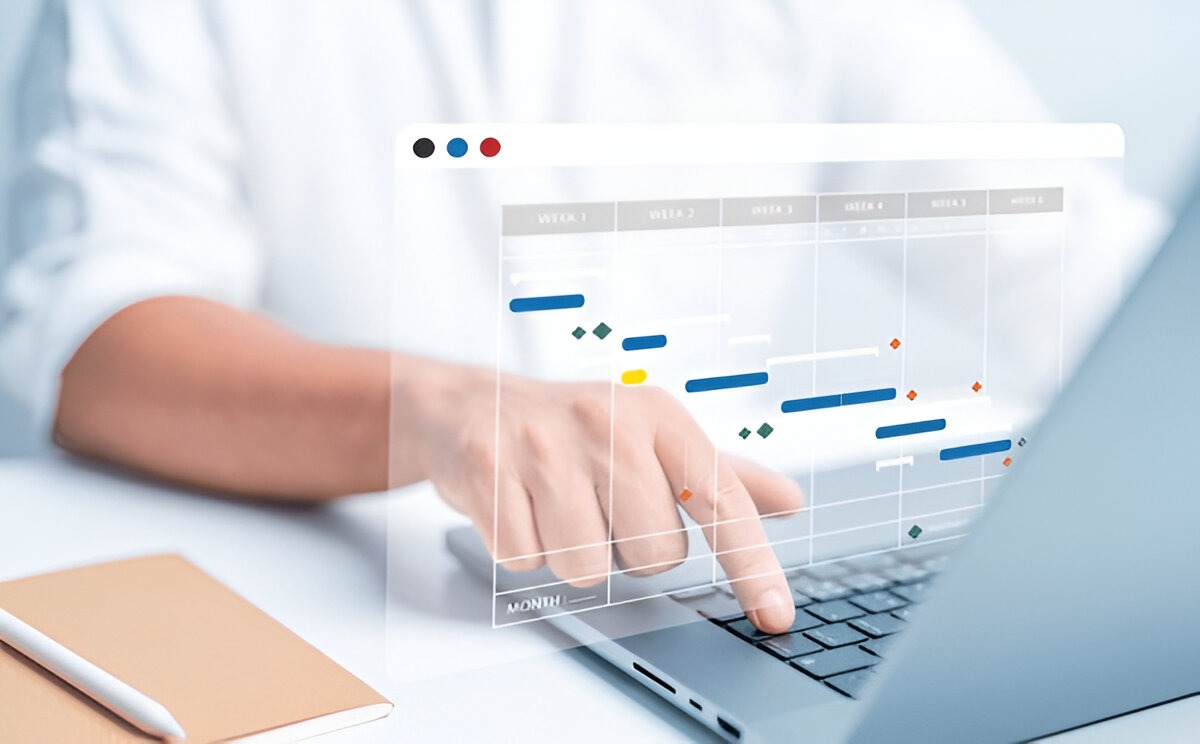In a universe where your time is your most valuable possession, spending time on repetitive tasks just isn’t smart. Enter daily task automation using tools such as Zapier and Make.com. Use these tools to automate the boring stuff, so you can give your attention to what really counts.
If you’ve ever caught yourself doing the same copy-pasta job or e-mail every single day, this post is for you.
So let’s see how you can automate your day-to-day work, save hours every week, and develop smarter habits, but without coding a single line.
Why Automate Daily Tasks?
The Problem: Repetition Kills Time & Focus
Every day, people waste hours:
-
Manually entering data into spreadsheets
-
Copying email attachments into folders
-
Posting the same content across social media
-
Updating clients about project progress
-
Logging work hours or invoices
These tasks are simple but drain your energy over time. And worst of all? They’re totally automatable.
The Solution: No-Code Automation Tools
With tools like Zapier and Make.com, anyone—even complete beginners—can build automated workflows (called Zaps in Zapier or Scenarios in Make.com) that connect apps and services together.
Zapier vs Make.com – A Quick Comparison
| Feature | Zapier | Make.com (formerly Integromat) |
|---|---|---|
| Learning Curve | Easy for beginners | Moderate (more visual, but complex) |
| Free Plan | Yes (100 tasks/month) | Yes (1,000 operations/month) |
| Best For | Simple automation, fast setup | Complex multi-step workflows |
| Visual Interface | Basic | Advanced with flowchart-style UI |
| Integration Support | 6,000+ apps | 1,000+ apps but with deep control |
| Ideal User | Non-tech professionals | Tech-savvy freelancers & agencies |
Pro Tip: Start with Zapier if you’re a complete beginner, and move to Make.com as your needs become more advanced.
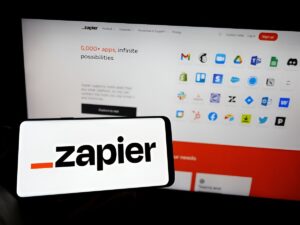
10 Daily Tasks You Can Automate with No-Code Tools
Let’s get to the good stuff! Below are 10 real-life, practical automations that save time and reduce daily friction. Each can be built using Zapier or Make.com.
1. Automatically Save Email Attachments to Google Drive
Scenario: You receive lots of emails with attachments—client briefs, invoices, or images. Manually downloading and organizing them takes forever.
Zapier Automation:
-
Trigger: New email in Gmail with attachment
-
Action: Save file to a Google Drive folder
Make.com Equivalent:
Build a scenario that monitors your Gmail inbox and filters for attachments, then uploads them to Drive.
Use Case: Freelancers, HR teams, and students managing shared documents.
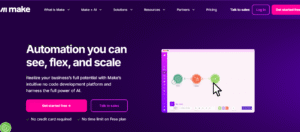
2. Post to Multiple Social Media Channels at Once
Scenario: Posting the same message manually on Instagram, LinkedIn, and Twitter/X? It’s time-consuming.
Zapier Automation:
-
Trigger: New post in Buffer or Google Sheet
-
Actions: Post to LinkedIn, Twitter/X, and Facebook
Make.com Bonus:
Use scheduling and formatting for each platform (e.g., remove hashtags for LinkedIn, use emojis for Instagram).
Use Case: Content creators, social media managers, small businesses.
3. Send a Welcome Email to New Leads
Scenario: Someone fills out a contact form on your website, and you want to send a welcome message instantly.
Zapier Automation:
-
Trigger: New submission via Typeform/Google Form
-
Action: Send email via Gmail or Mailchimp
Make.com Add-on:
Add steps like tagging the lead in Airtable or notifying your Slack team.
Use Case: Online course creators, sales teams, consultants.
4. Daily To-Do List in Your Inbox
Scenario: You like a fresh task list emailed every morning based on your Google Calendar or Notion tasks.
Zapier Automation:
-
Trigger: Scheduled every day at 8 AM
-
Action: Pull tasks/events and email them to yourself
Make.com Equivalent:
Build a flow that queries your database, formats the message, and sends it via email or Slack.
Use Case: Busy professionals, productivity geeks, remote workers.
5. Log Work Hours Automatically in Google Sheets
Scenario: You use a time-tracker like Toggl or Clockify and want to see how many hours you’ve worked each week.
Zapier Automation:
-
Trigger: New time entry in Toggl
-
Action: Append to a row in Google Sheets
Make.com Add-on:
Create summary reports by project or client with Google Sheets formulas.
Use Case: Freelancers, consultants, project managers.
6. Auto-Create Tasks from Slack or Email Messages
Scenario: A client sends an urgent request on Slack. You want it added as a task in Trello, Asana, or ClickUp automatically.
Zapier Automation:
-
Trigger: New Slack message with specific keyword or emoji
-
Action: Create a new task in Trello/Asana/ClickUp
Make.com Bonus:
Add conditional logic like: “Only create task if message contains ‘URGENT.’”
Use Case: Agency teams, virtual assistants, operations teams.
7. Send Birthday or Anniversary Emails Automatically
Scenario: You want to send birthday wishes to clients or employees without forgetting.
Zapier Automation:
-
Trigger: Google Sheet row with today’s date
-
Action: Send a personalized email via Gmail
Make.com Enhancement:
Add delay or custom images for different clients or gift cards.
Use Case: HR departments, coaches, client relationship managers.
8. Update CRM When a Form is Submitted
Scenario: Someone fills out a form on your site, and you want the contact added to your CRM like HubSpot or Zoho.
Zapier Automation:
-
Trigger: New Google Form/Typeform entry
-
Action: Create/Update contact in HubSpot
Make.com Bonus:
Auto-categorize leads by region, service interest, or traffic source.
Use Case: Sales reps, business owners, marketers.
9. Receive Slack Alerts for Website Downtime
Scenario: You want to know immediately if your website or app goes down.
Zapier Automation:
-
Trigger: Downtime alert from Uptime Robot or StatusCake
-
Action: Send a message in Slack or SMS
Make.com Add-on:
Create a branching logic to send high-priority alerts via Telegram or email if the Slack alert is missed.
Use Case: SaaS founders, developers, IT teams.
10. Automate Invoice Creation from Google Sheets
Scenario: You log services in a Google Sheet and want to turn them into invoices.
Zapier Automation:
-
Trigger: New row in Google Sheet
-
Action: Create invoice in QuickBooks/Xero
Make.com Workflow:
Build a complex flow that sends invoice, tags the project, and updates client status.
Use Case: Freelancers, accountants, solopreneurs.
Tools & Resources for Getting Started
| Tool | Purpose | Website |
|---|---|---|
| Zapier | Basic no-code automations | zapier.com |
| Make.com | Visual & complex automations | make.com |
| Typeform | Lead capture | typeform.com |
| Google Sheets | Data logging & tracking | sheets.google.com |
| Trello/Asana/ClickUp | Project management | trello.com, etc. |
Real-Life Examples of Daily Task Automation with No-Code Tools
-
Emma (Virtual Assistant): Saves 6+ hours/week by using Zapier to manage email attachments and client onboarding
-
Raj (SaaS Marketer): Uses Make.com to automate weekly reports, Slack updates, and blog post scheduling
-
Tyler (Freelance Writer): Automates client invoicing and time tracking with Zapier + Google Sheets
FAQs on No-Code Daily Automations
Q1: Is Zapier or Make.com better?
A: For beginners and simpler automations, use Zapier. If you want visual, multi-step, conditional workflows, go for Make.com.
Q2: Are these tools really free?
Yes. Zapier’s free plan gives 100 tasks/month. Make.com’s free plan allows 1,000 monthly operations. Upgrade as your needs grow.
Q3: Do I need to install anything?
No. Everything is web-based and works in your browser.
Final Thoughts: Start Automating One Task Today
You don’t need to automate your entire life right away. Start with one task. Maybe saving Gmail attachments. Or sending daily to-dos.
Every minute saved adds up. With daily task automation using no-code tools, you reclaim your time for creative thinking, building, and resting.
Action Step:
Pick one of the automations above. Go to Zapier.com or Make.com, sign up, and build your first automation today. It’ll feel like magic.